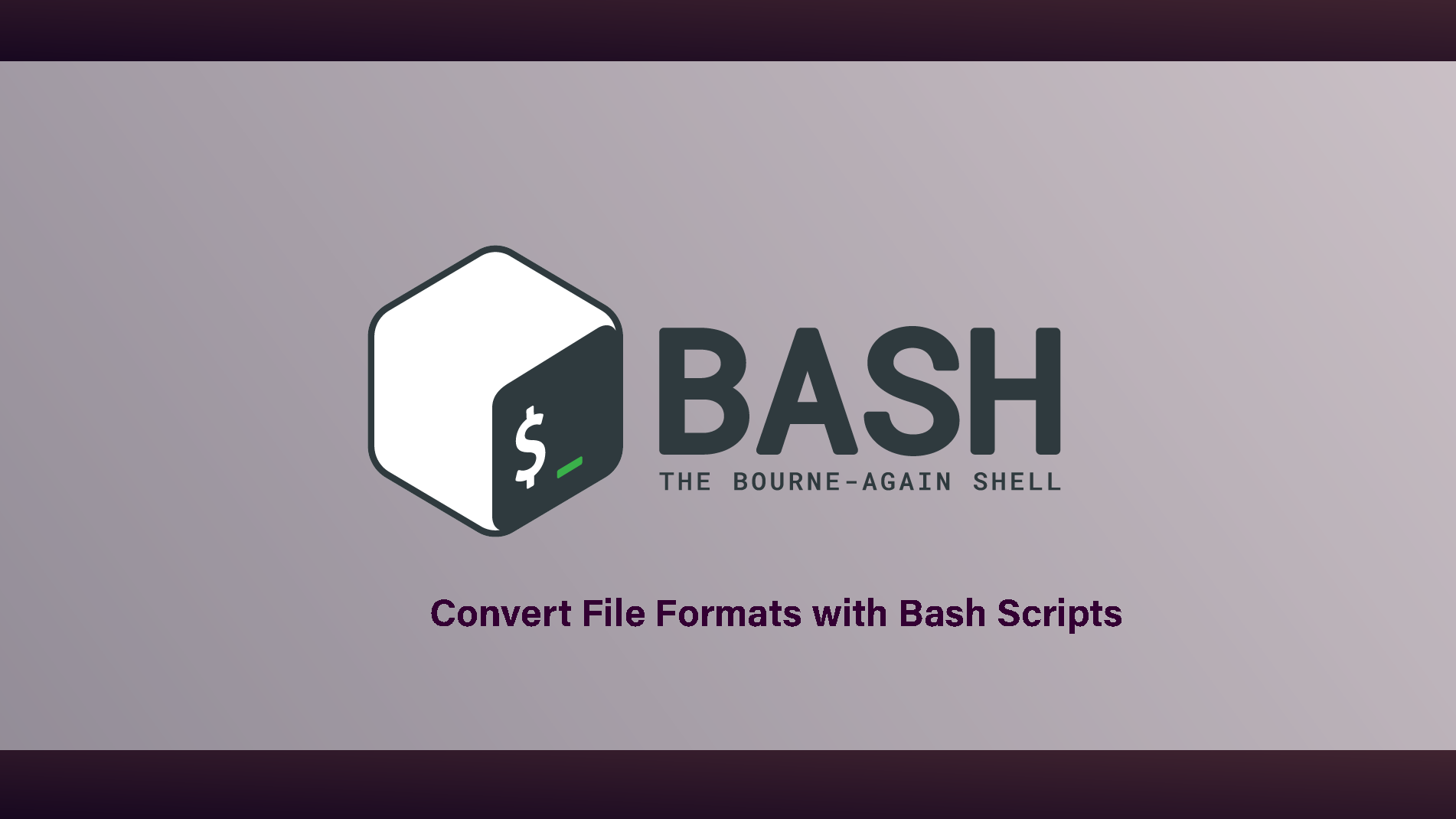Effortlessly Convert File Formats with Bash Scripts
In the realm of file management and automation, Bash scripts emerge as a powerful ally, simplifying tasks that would otherwise require tedious manual effort. A prime example of this is converting file formats—a common necessity across various domains, from data analysis to web development. While my initial exploration into Bash scripting was driven by the need to convert image files from `.jpeg` to `.jpg`, I quickly realised the potential to extend this approach to virtually any file type.
The Genesis
The journey began with a simple goal: streamline the process of converting a batch of image files within a directory. The task at hand was not just about changing file extensions but ensuring the process was efficient, error-free, and adaptable to different scenarios. Bash scripting, with its versatility and integration with Linux systems, presented itself as an ideal solution.
A Script for All Seasons
Here’s a glimpse into the Bash script that sparked this exploration:
#!/bin/bash
# Define the directory containing the files
directory="/path/to/files"
# Loop through all files with the .jpeg extension
for file in "$directory"/*.jpeg; do
# Check if the file exists
if [[ -f $file ]]; then
# Construct the new file name by replacing 'jpeg' with 'jpg'
new_file="${file%.jpeg}.jpg"
# Rename the file
mv "$file" "$new_file"
echo "Converted $file to $new_file"
fi
doneThis script, while initially tailored for image files, serves as a template for handling various file types—be it converting document formats, altering data files for compatibility, or batch processing media files. The essence lies in the adaptability of Bash scripts to cater to diverse needs with minimal adjustments.
Beyond Images
The realisation that this method could extend beyond image files was a pivotal moment. Whether it’s transforming CSV files for data analysis, converting Markdown files to HTML for web publishing, or any other format conversion, the underlying logic remains consistent—iterate through files, modify as needed, and save under a new format. The power of Bash scripting lies in its simplicity and the vast possibilities it unlocks for automating routine tasks.
Embracing Automation
Embracing Bash scripting for file format conversion has not only streamlined my workflow but also opened up new avenues for automation in file management. What began as a quest to simplify image format conversion has evolved into a broader exploration of how we can leverage scripting to make our digital lives more efficient.
In sharing this journey, I hope to inspire others to explore the capabilities of Bash scripting in their projects. The potential for automation and simplification is vast, limited only by our imagination and willingness to experiment.
This post aims to demystify Bash scripting for file format conversion and encourage its adoption for a wide range of file management tasks. Whether you’re a seasoned developer or a novice in the world of scripting, the power to automate and simplify lies at your fingertips.